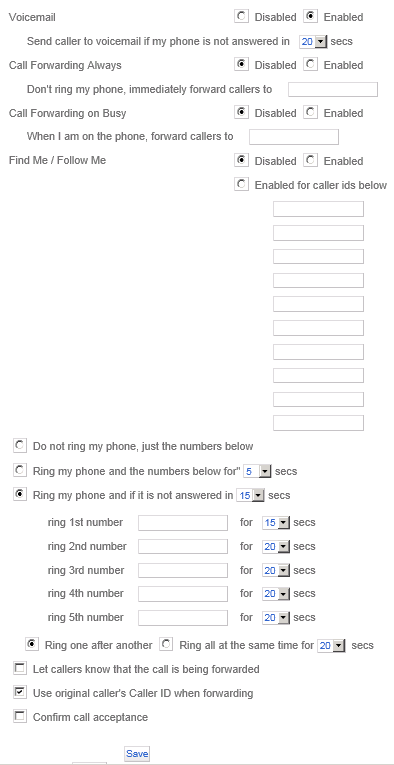Call Forwarding
Table of Contents | Accessing the Portal | Voicemail | Call Forwarding | Screening | Blocking | E911 Service | Call History | Technical Support
Revonix User Portal is a web interface which enables you to control how calls to you extension are processed.
This online user guide is available to help you best utilitze its functionality.
Call Forwarding
This screen allows you to specify call forwarding rules and enable call forwarding.
Note that you can enter the information you use frequently (for example a list of numbers for “Find Me / Follow Me”) and then “Enable” or “Disable” it as needed.
“Voicemail” allows you to specify whether incoming calls should be forwarded to voice mail and how long your phone is going to ring before the caller is sent to voice mail.
“Call Forwarding Always” allows you to forward all your incoming calls to a different phone number, such as your home office or cell phone. Note that if “Call Forwarding Always” is enabled it will take precedence over “Find Me / Follow Me”. Enter number with no dashes or spaces; Example 4252223333
“Call Forwarding on Busy” allows you to forward all your incoming calls to a different phone number if your phone is currently busy. Use this when you would rather have a co-worker receive the call instead of the caller being sent to your voice messaging box. Enter number with no dashes or spaces; Example 4252223333
“Find Me / Follow Me” allows you to forward your incoming calls to different phone numbers. You can specify up to 5 phone numbers which can be either dialed at the same time or sequentially. You can specify whether the phone associated with your extension will be called or not, and whether the numbers will be called simultaneously or one after another. Enter number with no dashes or spaces; Example 4252223333