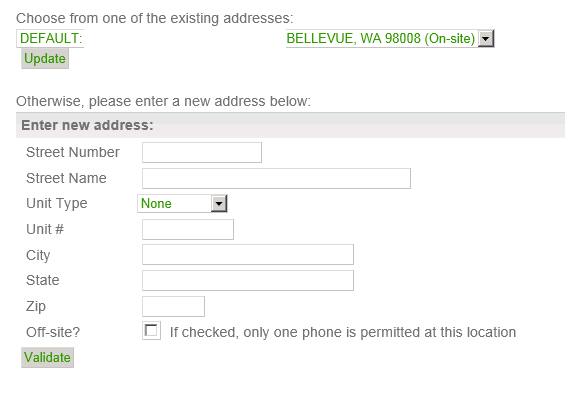E911 Service
Table of Contents | Accessing the Portal | Voicemail | Call Forwarding | Screening | Blocking | E911 Service | Call History | Technical Support
Revonix User Portal is a web interface which enables you to control how calls to you extension are processed.
This online user guide is available to help you best utilize its functionality.
Revonix E911 Emergency Service
The Federal Communications Commission (FCC) requires Revonix to provide access to national E911 emergency services. Revonix service goes a step further offering Enhanced E911 which offers the additional benefit of being able to identify the location of the E911 call automatically. This is accomplished by providing the end user the ability to manage their location information and to change that location when the VOIP phone has moved.
Required Registration: Revonix requires registration of your service address at time of order entry.
Change of address: If you move your device to a different location you must update your 911 address information. This can be done online using the Revonix Users Portal, or, by contacting Technical Support.
Revonix can not be held liable if emergency services are dispatched to the wrong location based on the user’s location data.
Disclaimer:
Power Outages Revonix service is depends on your household or office electricity to operate. During power outages your voice service will not function and access to 911 will not be available.
Network Outages Revonix service is dependant on un-interrupted access to the Internet. If your Broadband connection to the Internet goes down your phone service and access to 911 services will be affected.
Busy Signal Like traditional 911 services it is possible to receive a busy signal or an “all circuits are busy” message when making a 911 call. This can be especially true during times of natural disaster or events such as tropical storms, earthquakes, and other regional events. It is possible during these times for 911 calls to receive a busy signal, recorded message or the call could be re-routed to an alternate public safety portal. 911 systems are not immune to failure, hardware failure, inclement weather and human error can lead to unanticipated disruptions in 911 services.
Important Information
Dialing 911 In most cases contacting an e911 emergency operator will be much the same as contacting traditional 911services using a wired phone. The address the emergency operator will receive is the location address assigned to your extension. They will not have your phone number. Instead the E911 operator will assign you a temporary telephone number. This is due to the fact that not all VOIP phones are assigned a direct number. The temporary number will allow emergency services to dial directly to your VOIP phone bypassing any company voice menu system or special call handing features you might have enabled.
If you have any questions, or, if you are having trouble updating your location via the Revonix Users Portal; please contact Revonix Technical Support by calling 207-971-4600 then select option 2 to reach a support representative.
E911 section allows the user to validate then add a new address and to select current locations from a pull down menu.
The Default address will be the address that was registered at the time the service was established. Your extension will be bound to that address. If your location has changed it is your responsibility to update the system with your current address of service, this is the location where your wireless/VOIP telephone resides. To do so please follow these steps;
1. Enter your new address. If applicable identify your Unit Type and Unit Number (Example: Suite A104)
2. Validate the new address entry. Watch below the Validate button for the result. If the address comes back ‘Invalid’ you will need to verify the address using USPS.com. Re-enter the address just as the postal service describes and select to ‘Validate’ once again.
3. When validation has completed click the ‘Save’ button to add the address to the list.
4. At this point your newly added address should be available in the pull down address list. It may be necessary at this point to click your browsers ‘Refresh’ button in order to see the new address.
5. Once your browser has completed the refresh cycle select the correct address for your location from the pull down menu then click the ‘Update’ button one more time to make the association complete.