Voicemail Settings
Table of Contents | Accessing the Portal | Voicemail | Call Forwarding | Screening | Blocking | E911 Service | Call History | Technical Support
Revonix User Portal is a web interface which enables you to control how calls to you extension are processed.
This online user guide is available to help you best utilitze its functionality.
Accessing voicemail features online
You can use any Internet Web Browser to access voicemail features online via the Revonix Web Portal. Using a browser you will not be able to record voicemail greetings; but rather manage and review existing messages and or manage various user features. Using this feature to review your voicemail messages requires Windows Media Player and PC speakers.
The Voicemail Settings tab allows the user to change their personal identification number (PIN) for accessing voicemail and to manage notification features. Check the box to be notified by email for new voicemail messages; don’t forget to enter and email address were the notification will be sent. Check the next box if you would like to also receive a copy of the voicemail as an attached .wav file. Check the next box only if you wish to delete the voicemail message from the system after the email notification is sent. If you check the box for pager notification make sure to enter your pager number. *note* enter the telephone number with no dashes or spaces (example:2064152500) Don’t forget to click the “save” button when your done making your selections.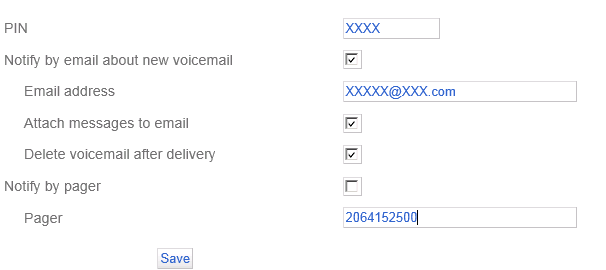
Accessing voicemail features from your desk phone
Locate the features button on your telephone to access voicemail. It is usually labeled “Messages” or “VMail”. Follow the prompts to manage voicemail messages, record greetings, or a directory name. The system offers and Unavailable, Busy and a Temporary voicemail greeting. Recording your temporary greeting automatically activates this feature. When you return to the office you can deactivate the temporary greeting by accessing voicemail features and following the prompts.
Unavailable greeting is played to callers when you have you phone to “Do Not Disturb” or do not answer after the set amount or rings.
The busy greeting is played to callers when you are currently on a call.
The Temporary greeting will replace both busy and unavailable greetings.
The directory name is played to callers who access the company directory to confirm the extension they are trying to reach.
*Be sure to accept and save the recording once you are done*
Accessing voicemail features from another extension on your system
Dial *86 from any phone on your system. You will be prompted for your mailbox number and password. Once inside follow the instructions above to manage messages and greetings.
Accessing voicemail features from outside the office
If your system is auto-attended, in other words answered by a recorded greeting, we built in voicemail access that you can reach by pressing “#” at any time during the greeting. You will be prompted for your mailbox number and password. Once inside follow the instructions above to manage messages and greetings.
If your system is operator attended simply have the operator transfer you to *86. If your extension has direct inward dial telephone number, call that number from outside the office. Once your unavailable greeting begins press the “*” button. Once inside follow the instructions above to manage messages and greetings.